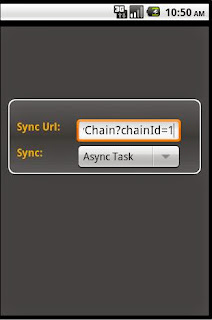Spinner Using XML in Android
Complete CODE:
Activity Code:
public class ApplicationSetting<View> extends Activity {
String[] presidents = {
"Async Task",
"Flipper",
};
Spinner s1;
TextView tv;
@Override
public void onCreate(Bundle savedInstanceState)
{
super.onCreate(savedInstanceState);
setContentView(R.layout.application_setting);
s1 = (Spinner) findViewById(R.id.spinner1);
tv=(TextView)findViewById(R.id.userName);
tv.setText("http://192.168.2.175:8080/ezeeMobileServer/seam/resource/rest/hotelLists/byChain?chainId=1");
ArrayAdapter<String> adapter = new ArrayAdapter<String>(this,
android.R.layout.simple_spinner_item, presidents);
s1.setAdapter(adapter);
s1.setOnItemSelectedListener(new OnItemSelectedListener()
{
public void onItemSelected(AdapterView<?> arg0,
View arg1, int arg2, long arg3)
{
int index = s1.getSelectedItemPosition();
Toast.makeText(getBaseContext(),
"You have selected item : " + presidents[index],
Toast.LENGTH_SHORT).show();
}
public void onNothingSelected(AdapterView<?> arg0) {}
@Override
public void onItemSelected(AdapterView<?> arg0,
android.view.View arg1, int arg2, long arg3) {
// TODO Auto-generated method stub
}
});
}
}
XML Code:
<LinearLayout xmlns:android="http://schemas.android.com/apk/res/android"
android:layout_width="fill_parent"
android:background="@layout/summarylist_logo_titlebar_custemshape" android:orientation="vertical"
android:layout_height="fill_parent">
<ImageView android:layout_width="wrap_content"
android:gravity="center"
android:paddingTop="6dip"
android:paddingBottom="4dip"
android:paddingLeft="100dip"
android:src="@drawable/lo_g_o"
android:layout_height="wrap_content" />
<RelativeLayout
xmlns:android="http://schemas.android.com/apk/res/android"
android:layout_width="fill_parent"
android:paddingTop="100dip"
android:background="@layout/summarylist_backgroundstyle_customshape"
android:layout_height="fill_parent">
<LinearLayout android:orientation="vertical"
android:layout_width="fill_parent"
android:paddingTop="6dip"
android:paddingLeft="6dip"
android:paddingRight="6dip"
android:background="@layout/summarylist_backgroundstyle_customshape"
android:layout_height="wrap_content">
<LinearLayout android:orientation="vertical"
android:layout_width="fill_parent"
android:paddingTop="6dip"
android:paddingLeft="6dip"
android:paddingRight="6dip"
android:background="@layout/summarylist_backgroundstyle_customshape"
android:layout_height="wrap_content">
<TableLayout android:layout_width="fill_parent"
android:orientation="vertical"
android:gravity="center_horizontal"
android:layout_height="wrap_content"
android:stretchColumns="*"
android:background="@layout/login_tablelayout_borderline">
<TableLayout android:orientation="vertical"
android:layout_width="fill_parent"
android:gravity="center_horizontal"
android:background="@layout/login_table_background"
android:layout_height="wrap_content" android:padding="5dip">
<TableRow android:paddingTop="25dip">
<TextView
android:id="@+id/userNameText"
android:layout_height="fill_parent"
android:textColor="#e7a71c"
android:textSize="7pt"
android:textStyle="bold"
android:paddingLeft="8dip"
android:text="Sync Url:"
android:layout_width="100px"
android:gravity="left"
/>
<EditText
android:id="@+id/userName"
android:layout_width="160px"
android:layout_height="40px"
android:singleLine="True"></EditText>
</TableRow>
<TableRow>
<TextView
android:id="@+id/PasswordText"
android:layout_height="fill_parent"
android:textColor="#e7a71c"
android:textSize="7pt"
android:textStyle="bold"
android:paddingLeft="8dip"
android:text="Sync:"
android:layout_width="100px"
android:gravity="left"
/>
<Spinner
android:id="@+id/spinner1"
android:layout_width="160px"
android:layout_height="40px"
android:drawSelectorOnTop="true" />
</TableRow>
</TableLayout>
</TableLayout>
</LinearLayout>
</LinearLayout>
</RelativeLayout>
</LinearLayout>
Complete CODE:
Activity Code:
public class ApplicationSetting<View> extends Activity {
String[] presidents = {
"Async Task",
"Flipper",
};
Spinner s1;
TextView tv;
@Override
public void onCreate(Bundle savedInstanceState)
{
super.onCreate(savedInstanceState);
setContentView(R.layout.application_setting);
s1 = (Spinner) findViewById(R.id.spinner1);
tv=(TextView)findViewById(R.id.userName);
tv.setText("http://192.168.2.175:8080/ezeeMobileServer/seam/resource/rest/hotelLists/byChain?chainId=1");
ArrayAdapter<String> adapter = new ArrayAdapter<String>(this,
android.R.layout.simple_spinner_item, presidents);
s1.setAdapter(adapter);
s1.setOnItemSelectedListener(new OnItemSelectedListener()
{
public void onItemSelected(AdapterView<?> arg0,
View arg1, int arg2, long arg3)
{
int index = s1.getSelectedItemPosition();
Toast.makeText(getBaseContext(),
"You have selected item : " + presidents[index],
Toast.LENGTH_SHORT).show();
}
public void onNothingSelected(AdapterView<?> arg0) {}
@Override
public void onItemSelected(AdapterView<?> arg0,
android.view.View arg1, int arg2, long arg3) {
// TODO Auto-generated method stub
}
});
}
}
XML Code:
<LinearLayout xmlns:android="http://schemas.android.com/apk/res/android"
android:layout_width="fill_parent"
android:background="@layout/summarylist_logo_titlebar_custemshape" android:orientation="vertical"
android:layout_height="fill_parent">
<ImageView android:layout_width="wrap_content"
android:gravity="center"
android:paddingTop="6dip"
android:paddingBottom="4dip"
android:paddingLeft="100dip"
android:src="@drawable/lo_g_o"
android:layout_height="wrap_content" />
<RelativeLayout
xmlns:android="http://schemas.android.com/apk/res/android"
android:layout_width="fill_parent"
android:paddingTop="100dip"
android:background="@layout/summarylist_backgroundstyle_customshape"
android:layout_height="fill_parent">
<LinearLayout android:orientation="vertical"
android:layout_width="fill_parent"
android:paddingTop="6dip"
android:paddingLeft="6dip"
android:paddingRight="6dip"
android:background="@layout/summarylist_backgroundstyle_customshape"
android:layout_height="wrap_content">
<LinearLayout android:orientation="vertical"
android:layout_width="fill_parent"
android:paddingTop="6dip"
android:paddingLeft="6dip"
android:paddingRight="6dip"
android:background="@layout/summarylist_backgroundstyle_customshape"
android:layout_height="wrap_content">
<TableLayout android:layout_width="fill_parent"
android:orientation="vertical"
android:gravity="center_horizontal"
android:layout_height="wrap_content"
android:stretchColumns="*"
android:background="@layout/login_tablelayout_borderline">
<TableLayout android:orientation="vertical"
android:layout_width="fill_parent"
android:gravity="center_horizontal"
android:background="@layout/login_table_background"
android:layout_height="wrap_content" android:padding="5dip">
<TableRow android:paddingTop="25dip">
<TextView
android:id="@+id/userNameText"
android:layout_height="fill_parent"
android:textColor="#e7a71c"
android:textSize="7pt"
android:textStyle="bold"
android:paddingLeft="8dip"
android:text="Sync Url:"
android:layout_width="100px"
android:gravity="left"
/>
<EditText
android:id="@+id/userName"
android:layout_width="160px"
android:layout_height="40px"
android:singleLine="True"></EditText>
</TableRow>
<TableRow>
<TextView
android:id="@+id/PasswordText"
android:layout_height="fill_parent"
android:textColor="#e7a71c"
android:textSize="7pt"
android:textStyle="bold"
android:paddingLeft="8dip"
android:text="Sync:"
android:layout_width="100px"
android:gravity="left"
/>
<Spinner
android:id="@+id/spinner1"
android:layout_width="160px"
android:layout_height="40px"
android:drawSelectorOnTop="true" />
</TableRow>
</TableLayout>
</TableLayout>
</LinearLayout>
</LinearLayout>
</RelativeLayout>
</LinearLayout>